Creating an Event Workflow.
Creating Event workflow.
 Similar questions: How to change status names and transitions in the event workflow?
Similar questions: How to change status names and transitions in the event workflow?
At least one Event workflow has to be a
default workflow – that means that when Event is declared, processing will go
by default workflow, unless another one is selected after event has been
declared before the first Status transition is performed. As the first status
transition was performed – Workflow selection for this Event is no longer
possible.
- Go to
and in the Settings menu select Workflows: this opens the list of existing workflows. Star sign
means that this workflow is currently a default one for Events (same for CAPA and Lockout)
- To create a new workflow, press on
select “Event” in the window that opens and type the name of the new workflow you’re creating; after that confirm by pressing
- Find this new workflow that you just created in the
list of Workflows and open it by clicking on the name in the list

Workflow Statuses and Transitions within
newly created flow are fully editable. This is necessary to create a workflow
that corresponds with the one normally used in your company for event
reporting, investigation and developing corrective measures.
- All the Statuses except for the first step and last step can be grabbed in the dotted area near (left corner of the bar) and pulled up and down to put them in the position within workflow they need to be, according to your company’s procedure
- Open steps of the workflow one
by one by clicking on
near the Status name and fill up each steps details in it
- Changing the name of the
Status if necessary 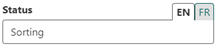
- Setting up time remaining for
completion of this step starting from the day the event was declared + setting
up the alert in case step is not yet completed by that moment 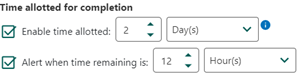
- Choose the color of the bar
with this Status name
- Set up Transitions from this
step to other statuses 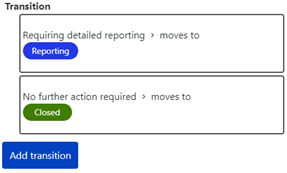
-
- Add transitions if necessary
to reflect procedures in use in your company or the way you want them to be.
Transitions may take to one step or several steps forward and back, depending
on the situation with event investigation.
- To create additional status
click on 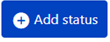 and fill up the name
of new status, select the color of the bar and the Category. There are 2
categories – In progress and Closed, depending on which step you’re describing
in the status.
and fill up the name
of new status, select the color of the bar and the Category. There are 2
categories – In progress and Closed, depending on which step you’re describing
in the status.
- As you’ve added a new status, grab it
in the dotted area and move up or down in order to place it in the proper spot
of the workflow
. Open this new status and arrange details as described above, as well as create Transitions from this step to other Statuses
- Once your Workflow reflects the
procedures you have within your company or procedure that you wish to have, you
may make this Workflow to be default, if necessary, enabling the button in the
upper right corner
Related Articles
Creating a customizable Event Type category
Similar questions: How to set up an additional Event Type category? How to create classifications within the new event type? In the go to - tab. The bottom category of the list will be with only one Classification that’s not enabled by default. Type ...Arranging Transitions in the Event Workflow.
Arranging Transitions in the Event Workflow. Similar questions: How to set up transitions from one Status to another. Transitions from one status to another in the Workflow define its effectiveness and should reflect actions taken within your company ...Creating new Risk from Event details or linking an event to the existing Risk
Similar questions: How to create a Risk Analysis from the Event details page? How to link an existing Risk Analysis to the Event from Web interface events details page? Creating a new Risk or linking the existing one is possible for tenants that have ...How to change the event status?
How to change the event status? Similar questions: Where to change the status of event investigation? Event status may be changed by any user that has the access to view and modify information for events associated with the unit that is linked to ...Event cost section and expenses normally included.
Where to mention the event cost? Similar questions: What amounts are included in the event cost? Event cost section normally applies to cases such as personnel injury or fatality, environmental incidents with financial consequences, assets damage or ...